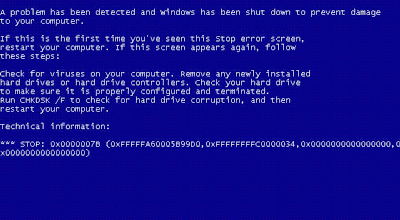If you were to transplant a hard drive previously installed with Windows from one PC into another PC, with a different motherboard and different hard drive controller, upon boot up you would likely get a BSOD with a 0x0000007B error like this:
We sought out to find a way to transplant a used hard drive from one Windows computer into a brand new or used one, with a different motherboard and hard drive controller, without requiring a re-install of Windows, Applications and backup/recovery of all the data on the drive.
The method detailed below has been performed by us now dozens of times and works very well. Please let us know if you attempt this procedure and have any questions about the process:
- First obtain the UBCD4WIN boot CD utility from here: http://www.ubcd4win.com/downloads.htm
- Follow the steps listed here to create the CD: http://www.ubcd4win.com/howto.htm
- Install your old hard drive in the new computer.
- Turn on computer and boot off the CD
- Boot into the live environment
- Go to Start > Programs> Registry Tools > FIX_hdc> Fix hard disk controller
- Assuming your target Windows install is in C:\WINDOWS, push M on your keyboard.
- Observe any further prompts and take action if necessary.
- Reboot and remove the CD from the drive, you should now see your Windows OS booting up!
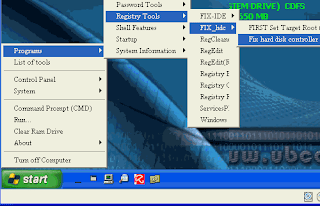
P.S. Assuming you are transplanting your old HDD into a new computer designed to run Windows 8, there are additional settings you need to change in the BIOS to enable this to work.